
Splatoon’s online play has little to no lag on most Internet connections (heck, the most you might experience is a delay in ink falling on the floor which is rarely seen), however, you may encounter a communication error every now and again over Wi-Fi. If you just started playing its online multiplayer and your connection drops after the first 10-15 seconds of the match, you should follow the methods below to resolve the problem.
The issue I had when connecting to online games in Splatoon was connection drops after meeting enemies with the error code 001-0502.
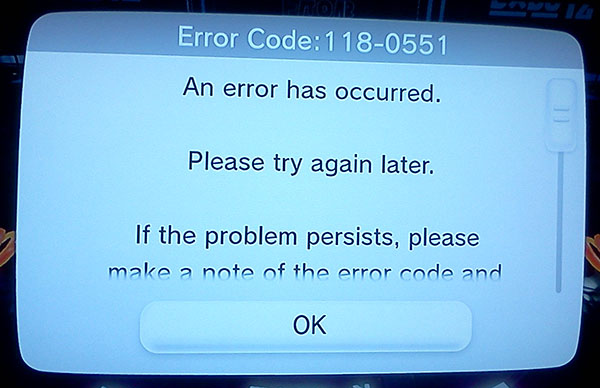
Of course, you need to have good Internet for Splatoon to play its online multiplayer portion. If Mario Kart 8, Super Smash Bros. for Wii U and other Wii U online multiplayer games work fine, it’s probably NOT an an issue with your Internet’s speed.
Other troubleshooting methods to try before proceding with the other methods :
A majority of games published my Nintendo require port forwarding :
Step 1 :
First you must assign an IP address to your Wii U console.
To find your network’s IP address on a Windows 7 computer :
Your network’s IP address should be somewhere in the results. Look through to find the numbers and dots.
To find your network’s IP address on a Windows 8 computer :
Once you obtained your network’s IP address, go to your Wii U and open System Settings. Select the Internet icon (use the left analog stick) and press the A button. Tap on “Connect to the Internet” followed by “Connections”. Select the Internet connection you want to update and tap “Change Settings”. You should see an arrow on the right side. Tap it and select “IP Address”. Choose “Don’t Auto-Obtain” and follow the instructions :
After, save and test the connection.
Step 2 :
Go to a computer, type in your router’s IP address into a web browser such as Google Chrome or FireFox and log into your router’s settings. You should find your router’s IP address on the router itself or you can call your ISP to get it.
You may be required to type in the router’s username (normally “admin”) and password.
Step 3 :
Once you have logged into your router, find Port Forwarding.
Step 4 :
You should see the following :
Click “Apply” or the name in your router’s port forwarding settings to save the rules you just added. Once you’re done, reset your router and try playing an online match to see if it works.
This was the solution to my issue with communication errors during online matches. Take note that some ISPs require a parent or the person who is paying the Internet’s bill to confirm that they want to disable the router’s firewall.
If your wireless router is still dropping your connection while playing online, you may need to consider getting a Land Adopter that is compatible with the Wii U console. Nintendo has one listed at it North America online store for $25 US (go to store page).
The land adopter connects to your console via USB port and your broadband Internet modem via Ethernet cable. If you purchase a Land Adopter from Nintendo, take note that an Ethernet cable will not be included with the order.