
Fantasy Life is one of those 3DS games that support the ability to take screenshots while playing. The screenshots are saved on your SD card and you have to follow some instructions before gaining the ability. This tutorial teaches you :
How to take a screenshot in Fantasy Life
First you must travel to the Castele Guild Office and talk to the clerk in the middle :
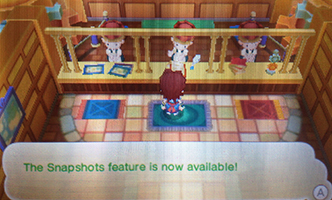
You should receive an alert telling you that you can now take screenshots in the game. To take a screenshot, all that you have to do is press the START button during the gameplay. You should see a flash on the screen as well as hear a snapshot sound.
How to export the screenshot(s) from your SD card to your computer
Remember to safely remove the SD card once you’re done by right-clicking the ‘safely remove hardware and eject media’ icon from the taskbar of your Windows PC and selecting ‘Eject SD’.
How to upload a screenshot to the Internet without touching the SD card
First, follow one of the methods below to access Nintendo’s Image share :
Method 1 – using a QR code :
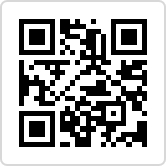
Method 2 :
From there, you should be able to log into your Twitter or Facebook account to upload screenshots to (Tumblr is an option, however, it does not support posting). Once you’re logged in, tap on the ‘browse’ button and select the image you wish to upload.