

This is really awesome with the 3D effect!
Thanks to the camera in the Nintendo 3DS, we can see videos up to 10 minutes long. Do you want to know something better? They aren’t required to be made with the camera. This tutorial teaches you how to convert videos and watch them on a Nintendo 3DS.
Before we can start, you will need two programs to do it:
If you want to make it easier, you can download it from here. Now we can start.
1. Find the video
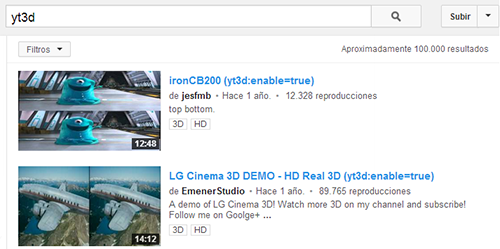
There are a lot of videos with the YouTube function. Reviews, gameplays, music videos, etc. If you only want to search 3D videos to watch, you can easily find them by searching for yt3d.
2. Download it!
This software is easy to use.
3. Converting the video
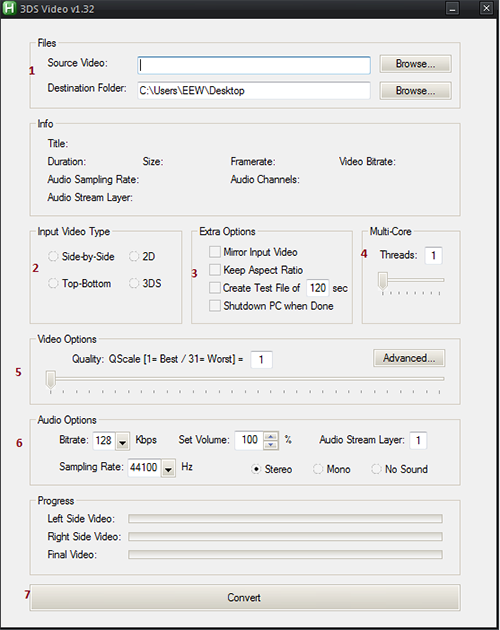
Don’t be scared. It’s really easy.
The next step is to convert the video so that you can watch it on your Nintendo 3DS later. Just follow the instructions below by using the screenshot above as a reference to the numbers below :
4. Copy the converted video on the SD card
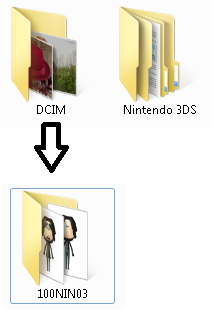
This last folder will have all the photos and videos.
You must move the video file inside the folder “101NIN03”, and it has to be renamed like this:
LLL_NNNN (L is Letter and N is Number).
If you didn’t get what I talking about, don’t worry, I have an example for you:
5. Play it!
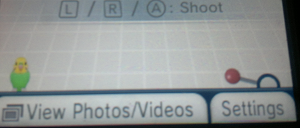
To play the videos from the Nintendo 3DS Camera, you have to press “View Photos/Videos” on the screen.