
Thanks to firmware v6.0.0-11U/v6.0.0-12E, Nintendo 3DS owners can now backup save data from digital eShop game downloads. This tutorial teaches you how to backup save data of a digital Nintendo 3DS game.
Notes :
How To Backup Digital Nintendo 3DS Game Save Data
There are currently two methods to backup save data of digital 3DS games.
Method #1 – From the Home Menu :
The first method is from the Home Menu. Use your stylus to highlight the downloaded game or application and select the arrow located at the bottom-left of the 3DS touchscreen – the arrow is highlighted in the screenshot below.
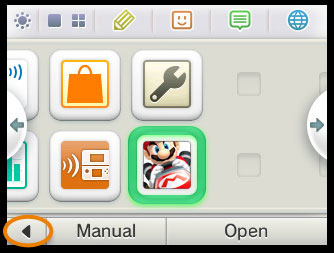
Note : The arrow will not be displayed if the game or app does not support the Save-Data Backup feature. I know that Mario Kart 7 and Super Mario Bros 3D Land supports the feature, however, Animal Crossing: New Leaf does not.
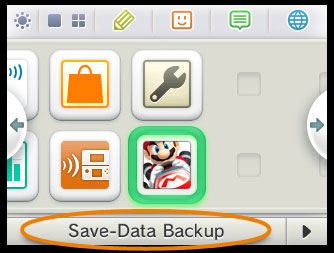
After pressing the arrow, an option to backup save data should appear. Hit the “Save-Data Backup” option (as seen in the screenshot above) and let the 3DS do the work – performing the backup of the game’s save data to your SD card.
Method #2 – From the System Settings :

What are the benefits of making backups of 3DS game save data?
If you run out of save slots for a game, you can always make backups of your save data so that you do not lose them. Backups of your save data is also useful if someone you let borrow your Nintendo 3DS accidentally deletes your save file for a game. You should also be able to keep your saved progress from eShop game downloads so that you can continue from where you left off after purchasing the full game.